Online Tax Payments
Online Tax Payments
Paying Taxes with RBL Bank has now become Faster & Seamless. Through RBL Bank, you can now easily pay your Direct & Indirect Taxes like Income Tax Payment, Online Customs Duty Payment & Goods and Services Tax (GST) payment all in one place.
Direct Taxes
RBL Bank is now Live on the newly launched Income Tax e-filing portal (TIN 2.0) for its customers to make Direct Tax Payments quickly and easily.
How to pay Direct Taxes through RBL Bank via Internet Banking?
- Login to Income Tax e-filing Portal
- Go to E-file > E-Pay tax > New Payment > Select the type of Tax payment & Fill Details
- Select Net Banking > Others > RBL Bank
- Log in to RBL Bank Internet banking & Complete Payment
How to pay Direct Taxes through RBL Bank Branch via Pay at Bank Counter?
- Login to Income Tax e-filing Portal
- E-file > E-Pay tax > New Payment > Select the type of tax payment & Fill Details
- Select Pay at Bank Counter > Cash/ Cheque/ Demand Draft
- Download challan & pay at your nearest RBL Branch
Locate Nearest Branch
Please Note: As per the updated process, customers will be provided a Debit Advice only. Customers will be redirected to Income Tax portal to download the challan on successful tax payment.
Customs Duty
RBL Bank is now live on ICEGATE 2.0, enabling seamless payment of customs duty.
How to pay Customs Duty through RBL Bank Online via Internet Banking?
- Login on ICEGATE Portal > Select Services > E Payment > ECL Duty payment
- Select Doc.Type > Mention Identification No > Select Location > Select challan for payment > Click Proceed
- Select Net Banking > Select RBL Bank
- Login to RBL Bank Internet Banking & Complete Payment
How to check the payment status of challan on the ICEGATE portal?
- Login to ICEGATE portal > Select Services > E Payment > ECL E-Payment Duty Enquiry
- ICES Custom Duty > Select Doc type > Mention Identification no > Select Location > Click Proceed
- Select Date Range > Click Submit > Click on print icon to print / download receipt of required challan from displayed list
Goods & Services Tax (GST)
RBL Bank is an authorized bank to collect Goods & Services Tax (GST) through its digital integration with the GSTN portal.
How to pay GST through RBL Bank Online via Internet banking?
- Login to GSTN portal & select Create Challan
- Select Mode of Payment as Net Banking
- Select RBL Bank
- Login to RBL Internet banking & Complete payment
How to pay GST through RBL Bank Branch?
- Login to GSTN portal & select Create Challan
- Select Mode of Payment as Over the Counter
- Select Name of Bank as RBL Bank
- Select the type of instrument as Cash/ Cheque/ Demand Draft
- Download challan & pay at your nearest RBL Branch
In case of any issues, please write to us on taxqueries@rblbank.com
If the account has been debited but the transaction status remains pending, the consumer should wait 30-45 minutes for the transaction status to be updated.
Once the payment for Direct Tax transactions is successfully processed, the Bank will not be able to refund or reverse the funds. For such requests, taxpayers should contact the Income Tax Department and adhere to their guidelines.
After the payment has been successfully processed, no changes/rectifications can be made to the transaction details/challans. For such requests, taxpayers should contact the Income Tax Department and adhere to their guidelines.
Yes, Customers & even non-RBL Bank customers, can make a request at RBL Bank branch after generating a challan and selecting 'Cheque' as the payment method under the 'Pay at Bank' counter.
To download challans for Direct Tax payments successfully completed through any means, the customer must logon to e-pay Tax Service at the e-Filing Portal.
Path to download: Login to the e-Filing Portal > E-pay Tax > Payment History > Action > Download
Yes, the customer can make Direct Tax payments at any RBL Bank branch
No, the decimal value in the amount will not be accepted by the system.
Yes, With RBL Bank Internet Banking, you can now pay Customs Duty online on the ICEGATE e-Payment portal.
- Maker user will initiate the transaction. The status of the transaction will reflect as PENDING for approval.
- Checker user will login to internet banking and approve the transaction.
As per ICEGATE, customs duty transactions can be initiated between 4 a.m. and 11 p.m. on all days including Saturday and Sunday.
Please Note: If your customs duty transaction involves a Maker-Checker flow for Internet Banking transactions, Checker user can approve the transaction only till 11:45 p.m. on the same day when initiated by Maker user. Any transaction in Internet Banking in unapproved state will get expired post 11.45 p.m.
If the checker has not approved the transaction on the same day by 11.45 p.m., the transaction/ challan is marked as expired in Internet Banking. In order to complete the transaction, the customer should initiate a fresh transaction from the ICEGATE portal the next day.
In the maker-checker transaction flow, once the transaction is approved by the checker on Internet Banking, the challan on the ICEGATE portal will reflect in Incomplete Transaction List with PENDING status. As per the ICEGATE, user should login to ICEGATE and click on the Verify link to complete the transaction and the latest status of the transaction will be updated on the ICEGATE portal.
This scenario can arise if the transaction was not verified on the ICEGATE portal on the same day. To address this, bank sends the transactions status to ICEGATE to update the transaction details at their end. ICEGATE typically completes this activity by 12 noon on the next day. In such a case, do not pay the duty again. Alternatively, please follow the steps given below: Please verify your challan status using Challan Enquiry option provided by ICEGATE. Once your challan is successfully verified, Login to ICEGATE portal again > Print Transaction receipt > Select the date of payment > Download challan This challan can be used to take delivery of goods
Importer Exporter Code (IEC), Location Code, RBL Internet Banking Login ID, Password.
No additional documents required.
Session idle time at ICEGate is 5 minutes and on RBL Page is 10 minutes.
There is No CAP/Limit on Amount that can be paid as Customs Duty, it is subject to Customer’s A/C Balance.
No rollback option available on Corporate Internet Banking. Change of authorizer is not allowed in ICEGATE transaction in CIB.
Chrome 45 onwards, Firefox 41 onwards, Safari 7 onwards at 1366 X 768 pixels.
Approver has the option to Approve or Reject the transaction, Maker will not have option to cancel transaction.
Yes, Please find below Setting to Enable Pop-up for Redirection from RBL Internet Banking to ICEGate website for Approver. In case of Maker no specific browser settings required. Chrome popup - https://support.google.com/chrome/answer/95472?hl=en&co=GENIE.Platform%3DAndroid Safari popup - https://support.apple.com/enin/guide/safari/sfri40696/mac#:~:text=Allow%20or%20block%20pop%2Dups%20on%20all%20websites,the%20bottom%20of%20the%20list Edge popup - https://support.wix.com/en/article/disabling-the-pop-up-blocker-in-microsoft-edge Mozilla popup - https://support.mozilla.org/en-US/questions/714476
RBL Internet Banking is available 24/7 and 365 days.
The challan will appear under incomplete transactions tab. Click on verify button against the pending challan and enter value as 12345. The challan detail will be updated and will be moved to Unpaid Challans tab. User can now reinitiate the transaction.
The challan can be edited prior to finalization, however, once it is finalized, no modifications to the payment details will be allowed through the bank's portal. If there are any alterations needed to the information, one must cancel the transaction and return to the GSTN portal to start the process again.
Log in to GSTN portal & Select Create Challan Select NEFT/ RTGS as mode of payment Select RBL Bank & Save the Challan Visit any RBL Bank Branch to make the payment via offline NEFT/RTGS.







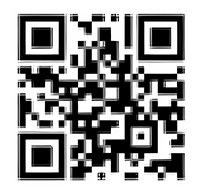







 Personal Banking
Personal Banking  Corporate Banking
Corporate Banking  Prepaid Cards
Prepaid Cards  Credit Cards
Credit Cards Debit Cards
Debit Cards



